[Swift] CoreDataを使ってみる
公開日:
:
最終更新日:2014/10/22
iPhone App 開発, Swift
Warning: Use of undefined constant user_level - assumed 'user_level' (this will throw an Error in a future version of PHP) in /home/users/1/juny/web/hidef/wp-content/plugins/ultimate-google-analytics/ultimate_ga.php on line 524
SwiftでCoreData
今回はSwiftでCoreDataを使ってみます。
Xcodeプロジェクトのテンプレート[Master-Detail Application]を利用します。
言語はSwift、XCodeのバージョンは6.0です。
まずは、メニューのFile > New > Project…でテンプレート選択画面を表示します。
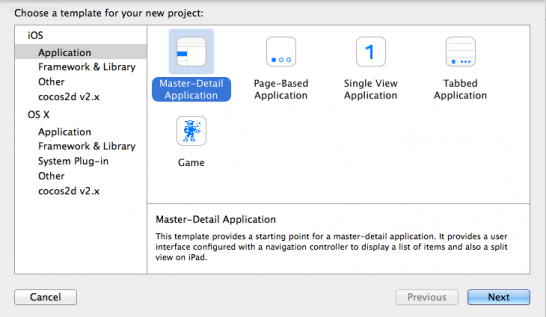
Master-Detail Applicationを選択。
Product NameはMasterDetailTest、LanguageはSwift。
あとはUse Core Dataにチェックをお忘れなく。
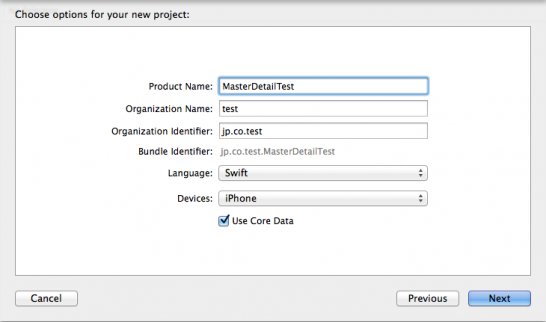
すると、ファイルが自動生成されます。
MasterViewControllerが最初の一覧画面。
DetailViewControllerが行選択で遷移された詳細画面になります。
試しに実行してみると、
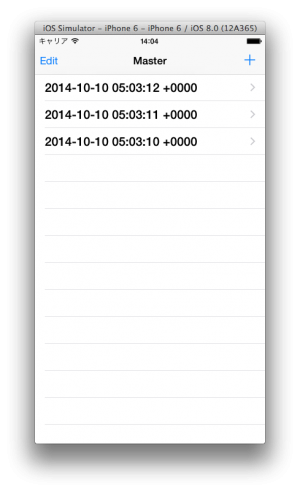
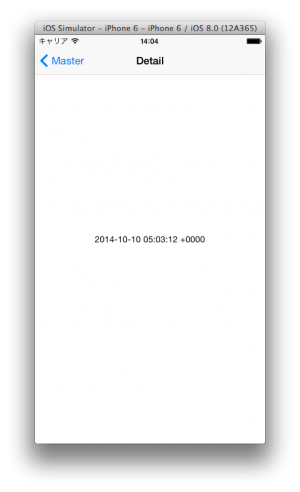
+ボタンでデータが新規追加され、行選択で詳細画面に移動します。
テーブルの作成
今度はテーブルを作成してみます。
MasterDetailTest.xcdatamodeldを開いてデータを作成します。
このファイルにテーブル間のリレーション情報などを設定することも可能です。
まずはエンティティ名をSampleEntity、属性にid(Integer 32)、name(String)を設定します。
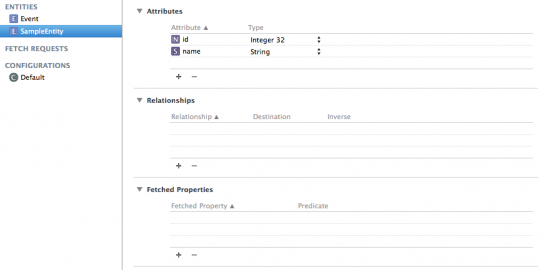
次に、定義したSampleEntityのモデルクラスを作成します。
File > New > File…から新規ファイル画面を表示
NSManagedObject subclass を選択、エンティティの選択はSampleEntityにし、
LangageはSwiftにしてください。
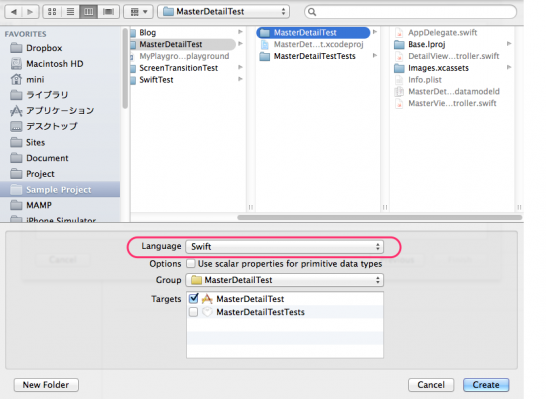
SampleEntity.swiftファイルが自動生成されました。
ソースはこちら。
import Foundation
import CoreData
class SampleEntity: NSManagedObject {
@NSManaged var id: NSNumber?
@NSManaged var name: String?
}
ここで各プロパティにオプショナルを設定してください。
変数の後に’?’を付加するとこでnilを許容できるようになります。
これがないと値取得時にエラーになります。
あと、Objective-Cでは@dynamicとなっていたものが、@NSManagedになっています。
ソースコードの編集
テンプレートのままではtimeStampを出力していますが、先ほど作成したテーブルを取得するように変更してみます。
処理の流れはこんな感じです。
- データの検索部分をSampleEntityテーブルから取得するように変更
- +ボタン押下で登録するときに、SampleEntityテーブルに登録するように変更(idのインクリメント)
- 一覧、詳細画面のデータ表示部分はSampleEntityテーブルのnameに変更
MasterViewController.swift
fetchedResultsController
画面がロードする毎にデータを取得します。コメントの部分は元のソースコードになります。
var fetchedResultsController: NSFetchedResultsController {
if _fetchedResultsController != nil {
return _fetchedResultsController!
}
let fetchRequest = NSFetchRequest()
//let entity = NSEntityDescription.entityForName("Event", inManagedObjectContext:self.managedObjectContext!)
let entity = NSEntityDescription.entityForName("SampleEntity", inManagedObjectContext:self.managedObjectContext!)
fetchRequest.entity = entity
fetchRequest.fetchBatchSize = 20
//let sortDescriptor = NSSortDescriptor(key: "timeStamp", ascending: false)
let sortDescriptor = NSSortDescriptor(key: "id", ascending: true)
let sortDescriptors = [sortDescriptor]
fetchRequest.sortDescriptors = [sortDescriptor]
let aFetchedResultsController = NSFetchedResultsController(fetchRequest: fetchRequest,managedObjectContext: self.managedObjectContext!, sectionNameKeyPath: nil, cacheName: "Master")
aFetchedResultsController.delegate = self
_fetchedResultsController = aFetchedResultsController
var error: NSError? = nil
if !_fetchedResultsController!.performFetch(&error) {
abort()
}
return _fetchedResultsController!
}
insertNewObject
データの登録処理です。
EventテーブルのtimeStampを設定している箇所をコメントアウトし、SampleEntityのname、idを設定するようにします。
getNextId関数はidの最大値 + 1を取得する処理です。
idにそれを設定し、nameは’name’ + ‘id’にします。
func insertNewObject(sender: AnyObject) {
let context = self.fetchedResultsController.managedObjectContext
let entity = self.fetchedResultsController.fetchRequest.entity
//let newManagedObject = NSEntityDescription.insertNewObjectForEntityForName(entity.name, inManagedObjectContext: context) as NSManagedObject
//newManagedObject.setValue(NSDate.date(), forKey: "timeStamp")
let newSampleEntity = NSEntityDescription.insertNewObjectForEntityForName("SampleEntity", inManagedObjectContext: context) as SampleEntity
newSampleEntity.id = NSNumber(int: self.getNextId())
newSampleEntity.name = "name" + newSampleEntity.id!.stringValue
var error: NSError? = nil
if !context.save(&error) {
abort()
}
}
func getNextId() -> Int32 {
let context = self.fetchedResultsController.managedObjectContext
let entity = self.fetchedResultsController.fetchRequest.entity
let fetchRequest = NSFetchRequest()
fetchRequest.entity = entity
let keyPathExpression = NSExpression(forKeyPath: "id")
let maxExpression = NSExpression(forFunction: "max:", arguments: [keyPathExpression])
let description = NSExpressionDescription()
description.name = "maxId"
description.expression = maxExpression
description.expressionResultType = .Integer32AttributeType
fetchRequest.propertiesToFetch = [description]
fetchRequest.resultType = .DictionaryResultType
if let results = context.executeFetchRequest(fetchRequest, error: nil) {
if results.count > 0 {
let maxId = results[0]["maxId"] as Int
return maxId + 1;
}
}
return 1
}
insertNewObjectはテーブル名、取得カラムを変えるだけでOK。
getNextIdは新たにNSFetchRequestを生成し、DB問い合わせの準備をします。
集計関数を使う場合はNSExpression、NSExpressionDescriptionを使用します。
expressionResultTypeは結果のタイプでDBの形式に合わせて設定します。
30行目のpropertiesToFetchにNSExpressionDescriptionを設定し、31行目でSQL問い合わせの結果タイプを設定します。
configureCell
データを表示する関数です。
func configureCell(cell: UITableViewCell, atIndexPath indexPath: NSIndexPath) {
//let object = self.fetchedResultsController.objectAtIndexPath(indexPath) as NSManagedObject
//cell.textLabel?.text = object.valueForKey("timeStamp")!.description
let object = self.fetchedResultsController.objectAtIndexPath(indexPath) as SampleEntity
cell.textLabel?.text = object.name
}
DetailViewController.swift
configureView
データの表示をSampleEntityテーブルのnameに変更します。
func configureView() {
if let detail: AnyObject = self.detailItem {
if let label = self.detailDescriptionLabel {
label.text = detail.valueForKey("name")!.description
}
}
}
まとめ
テーブルを作成し、登録処理を変更しただけですがオプショナルの設定にかなり手こずりました。
忘れやすいのはManagedObjectの子クラス(データ定義クラス)でnilを許容する’?’を追加することです。
また、今回は集合関数maxを用いてデータを取得してみましたが、sumやminを使っても同様に取得可能です。
ad
関連記事
-

-
[Objective-C] iPhoneアプリからのメーラー起動
今回はiPhoneアプリからメーラーを起動する処理を紹介します。 メーラー起動のコントローラー
-

-
App開発をはじめてみました。
はじめてみたはいいものの、右も左もわからず、書籍を読みあさり、ネットを徘徊し、いろんなことを調べ上げ
-

-
Xcode5のstoryboard内でUIKeyCommandエラーの対処法
既存のプロジェクトからstoryboardにあるオブジェクトをコピペして、新規プロジェクトに貼付けた
-

-
[Objective-C] no architectures to compile for … のコンパイルエラーについて
起動したプロジェクトでコンパイルエラーが出ました。 no architectures to com
-

-
[Swift] スクリーンサイズを取得する
スクリーンサイズを取得 iPhoneの幅と高さを取得する関数を紹介します。 iOS8から画面の傾
-

-
[Swift] Asset Catalogについて
XCode5から追加されたAsset Catalog。 いままで標準のImages.xcasset
-

-
[Objective-C] デリゲート (Delegate)を理解する!
デリゲートとは? デリゲートに関しての意味合いとして、”委譲”とか”代理”と説明されることが多いで
-

-
NSDateを5分刻み・15分刻みで丸める
NsDateを初期値としてUIDatePicker等に設定する場合、日付の丸め処理が必要になるのでメ
-

-
[iPhone App] WorkManagerの不具合について
バージョン1.2.2の不具合 11/25日現在、iPhoneアプリの「WorkManger」バージ
-

-
[Swift] 定数クラスをつくってみる
Objective-cの場合 今回は共通にする定数をまとめるクラスを作ってみます。 まずはO
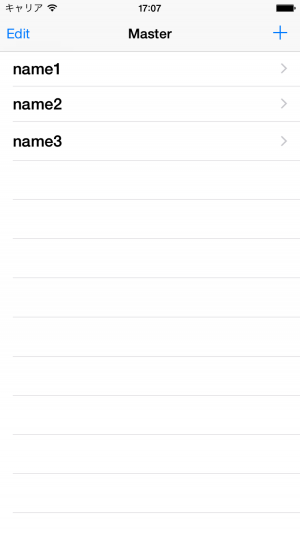
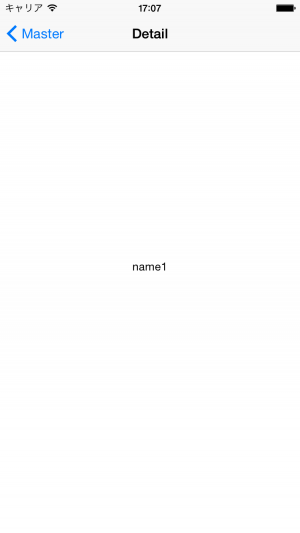








Comment
Warning: Use of undefined constant user_level - assumed 'user_level' (this will throw an Error in a future version of PHP) in /home/users/1/juny/web/hidef/wp-content/plugins/ultimate-google-analytics/ultimate_ga.php on line 524
Ratsitobaina より:
Warning: Use of undefined constant user_level - assumed 'user_level' (this will throw an Error in a future version of PHP) in /home/users/1/juny/web/hidef/wp-content/plugins/ultimate-google-analytics/ultimate_ga.php on line 524
after spending 4hours for looking how to use nsexpression with swift in google, I found a good response at your site !!!.
Thanks you very much.
Ratsitobaina